Troubleshooting QuickTrade
|
1. Restart QuickTrade
If the app is acting strangely, your first move should be to restart the program. To do this, double tap the Home Button quickly to get a list of open apps. Swipe the QuickTrade app upwards into oblivion. Then open QuickTrade again and hopefully your problem will be resolved.
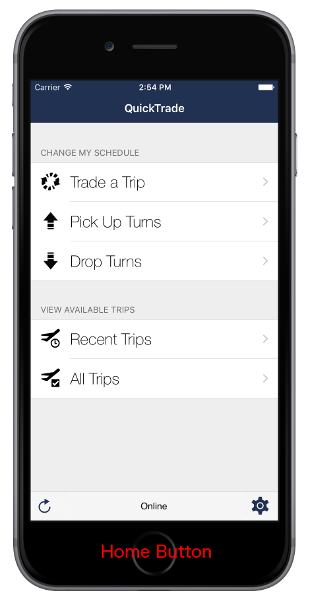 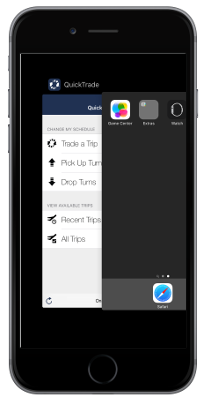 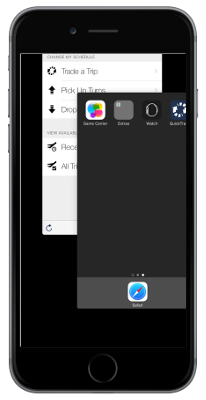 |
|
2. Check the App Store for updates
Most issues with QuickTrade are solved through app updates. Open your App Store app, tap on Updates and find QuickTrade in the list. Tap on the Update button to begin the process.
|
|
3. Check Common Questions about the App
Many current issues, common questions, and problems with the app are addressed on a special page on this website. You can check this page to see if your problem has been addressed and get it resolved right away.
> View Common Questions < |
|
4. Log out and back in
Logging out of the app will clear the saved data such as Trips, Turns, and Flights. If there was an issue with bad data, logging out and back in should hopefully fix the problem.
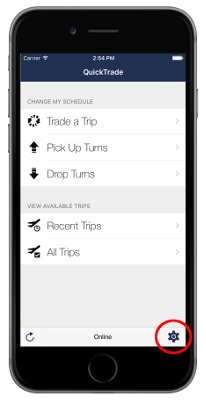 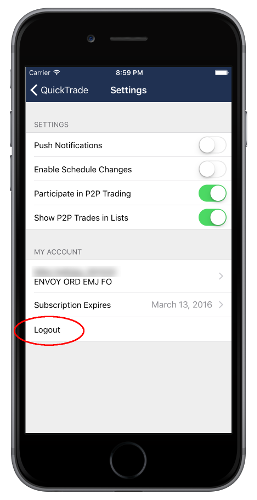 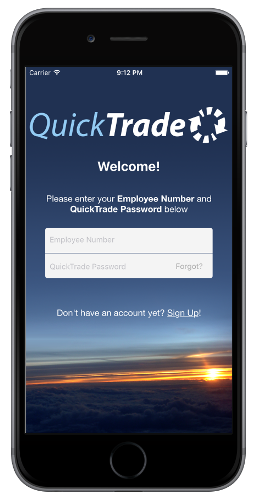 |
|
5. Reinstall App via App Store
If Restarting and Relogging in have not solved your problem, maybe you need to reinstall the app. Press and hold on the QuickTrade icon until a little "X" appears in the corner. Tap it to delete the app. It's okay to erase all the QuickTrade settings. When you log back in, everything will be restored. Press the home button to stop the icons from wiggling. Then go to the App Store and reinstall the app. This will also update you to the latest version, which might help fix whatever issue you are having.
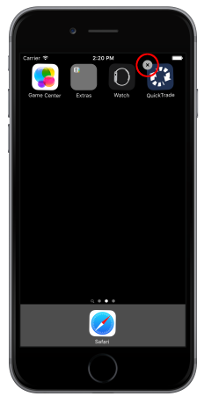 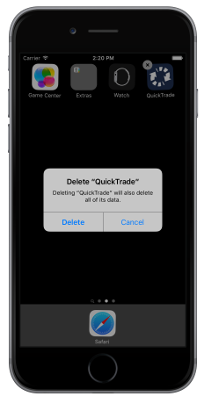 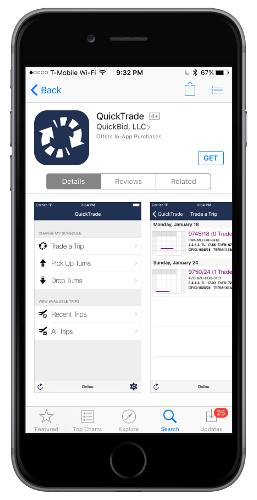
|
|
6. Contact QuickTrade Support
If you have tried the previous troubleshooting steps and still have a question, you can email us here. QuickBid, LLC prides itself on being quick with answering email, however please allow at least 24 hours for a response.
 |